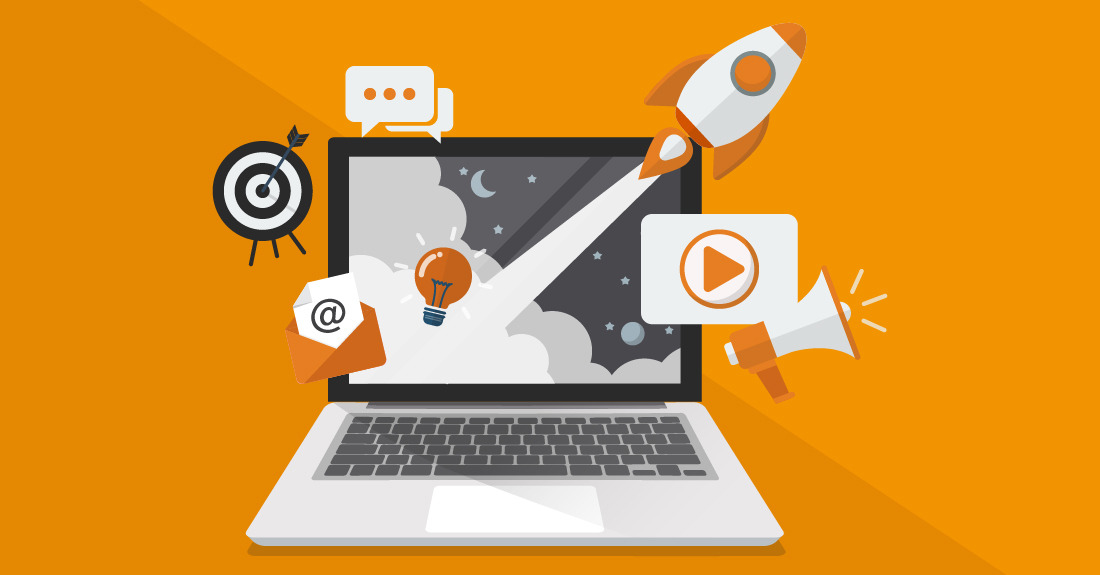Prerequisites:
- You should have a Google account. If you haven’t set one up yet, register at accounts.google.com.
- If you require instant triggers, make sure to install the Make Google Sheets extension. For instructions on installing the extension, click here.
Note: The handling of data between Make and Google, via their APIs, is in strict accordance with the Google API Services User Data Policy.
Connection Process:
- Access Make Platform: Start by logging into your Make account.
- Initiate a New Scenario: Directly click the ‘Create New Scenario’ button, which you’ll find at the top right corner of the dashboard.
- Add Google Sheets Module: In your new scenario, you’ll be prompted to include modules. From this list, select the Google Sheets module.
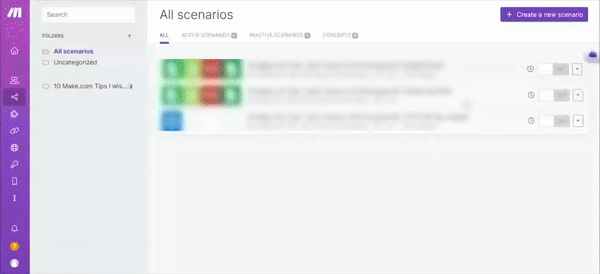
- Connection Setup: A ‘Create a connection’ option will be available. Click on this to start the integration process.
- Naming (Optional): Should you wish to specify a unique name for this connection, use the ‘Connection name’ field. It’ll help you identify this connection later on.
- Google Authentication: Press the ‘Sign in with Google’ option and then choose your desired Google account from the list provided.
- Grant Access: You’ll see a prompt detailing the permissions required. After ensuring you’re comfortable with the access levels, click ‘Allow’ to continue.
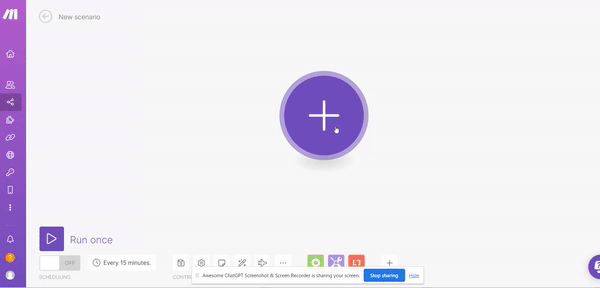
- Finalize the Integration: To make sure all your changes are stored, find and click the ‘Save’ button, generally located at the bottom of the interface.
After these steps, your Google Sheets will be seamlessly connected with Make. You can further adapt your scenario by adding more Google Sheets modules as needed.