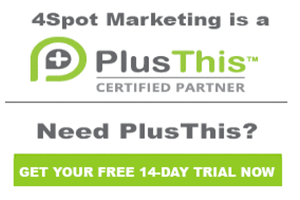50 Internal Gimme an Update Link
Jeff Arnold from 4Spot Marketing. We’re going to go over the 50. Internal – Gimme an Update Link. This, if you use the six-division format like we do in building our campaigns, you know that the use of internal forms are extremely important. We used internal forms to drive all of our automation. It simplifies everything and just makes life a lot easier when you’re using Infusionsoft. So, what this does is it gives you the ability to tag and create a custom field that will automatically take you to maybe your most used internal form. So that when you do a search on a contact record, instead of having to go over and choose internal forms, and drop down, and choose the internal form that you want, and then click Okay, you can save this internal form link in your contact record so that all you have to do is click on it and it will pop open that internal form for you instantly and give you instant access to speed up your processes that your working with.
So, the way this works is you’re going to trigger…to get in to the campaign, we’re going to click Start. Here we going to send off the HTTP post. It’s really a utility campaign, so we’re simply going to wait one minute and then press Stop. Most of the magic that’s going to happen here is going to happen inside of PlusThis. So, what you’re going to do is you’re going to go into PlusThis, you’re going to look for the Gimme an Update Link, so you grab that, click Add Feature and you come to this window. It says, “What is the base URL for the form that you’re looking for?”
So, what you’re going to need to do to find that is whenever you go in to a contact record and you click to open an internal form, up here is going to be the URL that pops open. You will copy that URL and paste that into here for the base URL. It’s going to look like this. It will have the app name, contact, create adding form ID, and it will have the form ID number there. So, whatever your form ID number is, put that URL here. Then it says, “Where would you like this field to populate?”
So you could either replace the person’s website with this URL or I would recommend you create a custom field that is a website field where you could save this. That way you might have two or three of them per client that are your quick access internal forms to fill out the data that you need. So, you choose the field that you want. We have website setup right now. You choose whatever field you want here and then you simply are going to copy the name of this campaign right here. You’re going to copy that, paste that into the feature name, so you know where this PlusThis features being used, and you’re going to save this. And then here is the HTTP post, you’re going to copy that, go back into your campaign, into your HTTP post, you’re going to go here and you’re going to paste that. Make this live, and then make this live. And now, when you publish, your Gimme an Update Link is going to run. What I would recommend at that point is to go into your contact search and edit the contact columns that are there and include that new custom field where you’re saving this quick save link. That way when you do a search of your contact records, that link is available, you can just pop that open and update your contact record immediately.