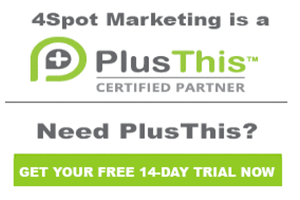50 Internal Contact Locator
Hi. It’s Jeff Arnold with 4Spot Marketing. We’re going over the 50. Internal – Contact Locator campaign. This campaign is great for helping to identify where your visitors are coming from especially if you’re trying to work with people that are either international or if you’re not able to work with people who are international. For example, I have a client that does some investing work and they are not allowed to work with people that are outside the country. So, this is a great feature for them because what it does is it allows them to automatically filter non-U.S. residents and send them information that says, “We’re sorry, we’re only able to work with people who are in the United States.”
So, the way this is set up is somebody enters the campaign. You can either send them data through a link in an email that is configured in such a way that when they land on the page, they are going to have their data kind of auto-identified as far as the geolocation information or you could set it up so that after they complete a form, they are going to have their data captured after they do the initial submission form. So for example, if you’re sending them an email outside of Infusionsoft or I should say from Infusionsoft, then you can include the link and the code so that whenever they land on that page they will be identified and you’ll be able to track where they’re from. If they’re filling out a submission form, maybe you’re doing Google Ads, Facebook Ads, just general SEO stuff, if they fill out a form on your website, as soon as they fill out their form then that data can also be used on the thank you page to identify where they’re coming from.
Now, I’ll show you both examples here. But what we’re going to do is in this case we’re going to demo what happens with the email that goes out and then over here, we’ll show you a web form and what that looks like on the landing page. The way you’re going to configure this is go to the Feature Library and look for the Contact Locator, and click Add Feature. It will pop open a window that looks something like this. You’ll go in here and you will identify what fields you want information to save to. So, save the time zone into the timezone field, country into the billing country field, state is the state billing, city, the city postal code. If you wanted to save the latitude and longitude, you could certainly do that and then maybe some custom fields there. And then down here gives you additional options, override existing values. So, do you want to update information that you might already have on them or if you already have their name, and their city, and state, do you want the system to auto overwrite or just go with what you’ve already captured? You get to say yes or no to that. Certain pages don’t like the contact ID verifications, you can turn that off if you want to and then you can also go in if you have an IP address somewhere on the contact record, you can pull the IP address and run this through there. Typically you’re not going to be doing that.
So, what you’re going to do at this point is copy the name of the campaign, 50. Internal – Contact Locator throw that down here under the feature name so that you know where this feature is working inside of your Infusionsoft campaign, and click Save. Now, this gives you multiple options of things that you can do inside of Infusionsoft. So, if you’re going to use it in iMember360, CustomerHub, Memberium, you can use any of these instructions here. I’m going to focus on these two items.
The first is the Infusionsoft hosted thank you page. If you are going to do something where a fresh new contact is going to fill out a form on your website and as soon as they fill out that form, you want to be able to identify where they’re from. That’s the format my client use. They had Google Ads and Facebook Ads, and catching people organically, and people were filling out a form on their website, and they immediately had this code sitting on the Infusionsoft hosted thank you page. So, you would copy this code, go into your web form. So, let’s say this is the web form that has the data we want to capture. On the thank you page, what we would do is we would insert a non-visible HTML element. And here you can see this is the script that we have. So, we would paste our script into here and click Save. So, when somebody sees this form, they’re not going to see that code, they’re going to see whatever shows up on this thank you page. But that script is in the background running and capturing their IP address, and capturing where they are in the world.
If you weren’t going to use a web form and you wanted to drive people to your website, and you wanted to have the website capture that data, what you do is you would copy this script, click Copy, paste this into the website where they’re going to be landing. So typically, in the header of the website is where you want to take this contact information. Paste the script there, then you’re going to drive them to that website by way of a link inside of Infusionsoft. You need to add these parameters at the end of the link so that you can identify who that user is that’s going to the page.
So, if you want to, you can use this link generator and let’s say that we were going to send them to my website and we wanted to send them to the Infusionsoft page for example. What would happen is this generator generates that URL and then adds the parameters behind it. So now, what we want to do is copy that link and then the email that we’re going to send to that person. We want to make sure that we go through here and we could say, you know, whatever the email might want to say. I mean, you can say whatever you want, but we’re going to maybe put a button that says, you know, “Check it out,” or, “Read now,” so they can go read whatever information you’re going to send them. But now, because we’re putting this link and we’re using the parameters on this link, and we have that code on the website, this feeds the data that that code needs in order to capture and identify, and feedback the actual location of the person into the Infusionsoft system.
So now, this script is going to capture data that comes from this link and then feed back into Infusionsoft where these people are from. So now that we have all of that, we have our campaign and place, there really isn’t anything else to do. We can just go ahead and publish and your contact locator campaign will be up and running.