Keap Campaign Tagging Structure
I want to explain how your tags work. We always go through the system of making sure that we know where people are, where people have been, and then we use other tags to go through and move people through the campaign. As well, we have our To-Do tags which replace our tasks, and we have our Profile tags which all our demographic pieces of information, so we can track people, and of course, we’ll be able to kick off custom campaigns to those people.
Status Tags
So we have a Status tag. You’ll see lots of status tags are used in here. The status tag is what tells us where that person is at the present time inside of a campaign. So when somebody is in a campaign, they should only ever have one status tag for that particular campaign and that tells us exactly where they are, which section of the campaign they are in. So if somebody happened to be in this campaign, they happened to be in the Payment Late – Need to Process that would be their status.
History Tags
History tag tells us exactly where that person has been throughout the entire campaign. Status tags, going back to them, they are added and removed as you move through the campaign. History tags are never removed. So when you’re in this section and you move to this section, you’ll have a history tag for being here, a history tag for being here, a history tag for here. No matter where you are in the campaign, you’re going to get a history tag applied, so we can track and see where you were at some point in the past. So a lot of times those are used for figuring out, you know, maybe when somebody entered a certain campaign or when they actually entered into your system, you can use them for a variety of things.
To Do Tags
The To-Do tags replace the tasks that are inside of Keap Max Classic (formerly Infusionsoft by Keap). So instead of applying an actual task, which is a physical thing that needs to be addressed, we put on the To-do tag. That allows us to add your To-Dos on your dashboard, and those are easily applied and removed as people move through the campaign. It allows us to automatically remove those because you can’t automatically remove a task from a campaign. So by using the To-do tags, we’re able to add and automatically remove items that need to be addressed. So if it says that you need to call somebody back and you make the phone call and trigger something that’s further down the line, it can automatically remove that To-Do that says make the phone call.
Profile Tags
Profile tags. This is probably going to be the most prolific section you have here. This where you put all of your internal profile tags. What type of customer they are if you’re working with people and you need to know what type of software they have, you can track what type of software they have. If they’re members of certain industry associations, you can mark down what associations they’re part of. You can keep track of pretty much anything inside of your profile tags and you can use that later so that you can really start to hypermarket to people.
System Tags
And then your System tags. The System tags, huge number tags here as well, these are the items that are used by us on the back-end of your system to move people through a campaign, and I’ll show you that in just a second. So with your system tags, whenever you are moving somebody through your entire campaign, they show up. So again, look how all these work. Okay.
Keap Campaign Builder Organization
Inside of our campaign we’re using lots of configurations as we move people through a campaign. So I want to show you how this works.
Status and History
So everything up in this section, you’ll notice it says Status & History. So this is your status and history section. The first thing we do is we remove every status inside of this campaign. So we go through, we take away every status that’s inside of that campaign. That way the person’s cleaned out, you never have any lingering. Then we apply the status of exactly where they are right now. So this is the current status. Then we apply a history tag that tells that that person has been here. So that’s what you’re going to see on every single campaign, three tags. We remove a ton of whatever the status is. We add the current status and we add the history.
Systems and Integrations
This section is Systems & Integration. Okay, so, here’s where we go in and we use our system tags. And if we’re doing anything where we’re making HTTP calls out to other systems, if we’re doing any kind of, you know, back-end automatically assigning things, that’s where this happens. This is kind of our utility section of the campaign. So I’ll show you with this what we do in just a moment.
Marketing and ToDos
Then we have our Marketing & To-Dos. This whole section, this is where I say you guys live. Okay? This is where you are going to make any adjustments to the campaign if you are. This is where we have our emails that go out to the clients. This is where we apply tags that may be appropriate for like profile tags. For example, we can go in here and add a profile that says the person’s delinquent just so we can add that person to our dashboard if we want them to say, “This is a delinquent person.” It’s also where we add tags to, you know, create the phone calls, the To-Do tags or the phone calls. So your emails, your profile tags all go down in this section.
So looking back at the systems just really quickly to show you how this works. The status tags, every time you move to a status, again, you remove them. We add the current status and they stay with you. They stay on here until something happens again. System tags are added and removed immediately. So for example, in order to start this campaign, we push the start button. Okay? The start button, it’s a system tag that is called Start Button. So when we start the campaign, we push this button that moves them into this section of the campaign, we immediately remove that system tag. So they now have zero system tags. So in theory, when you look at your customers, they should not have any system tags at all.
The system tags are added and removed immediately, just remove them through the campaign. Okay? So, when we want to go to this section of the campaign, if we click the add to call back, we add them here. The first thing we do is we remove that add to call back. So the system tags are added and removed immediately, they don’t stay on the customer at all.
Keap Tagging Organization
So, again, Status & History goes up here, remove all the status, add the current status, and add the history. This is your utility section, we add and remove system tags in here. And then all of your marketing and To-Dos goes down here. So your emails are going out here, To-Do tags go in here.

![[VIDEO]: Keap - Detailed, Organized Tagging Structure 1](https://4spotmarketing.com/wp-content/uploads/Internet-Marketing-SEO-PPC-Infusionsoft-4SpotMarketing_com-8412__Email-Marketing_083018.jpg)