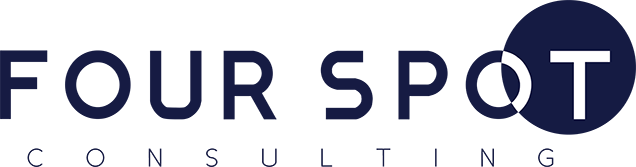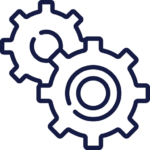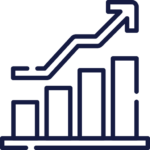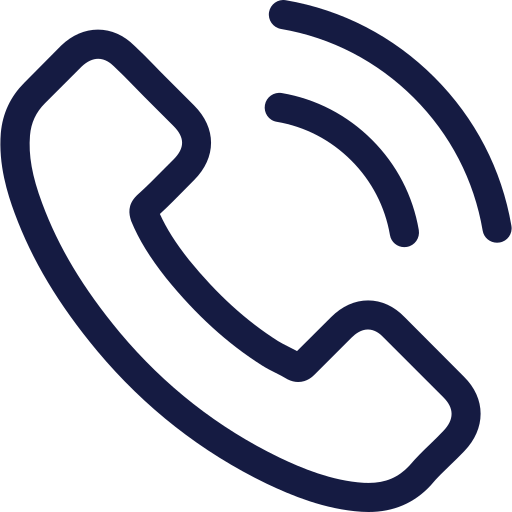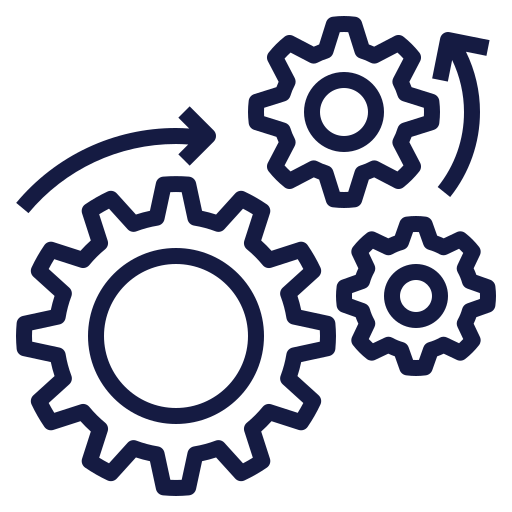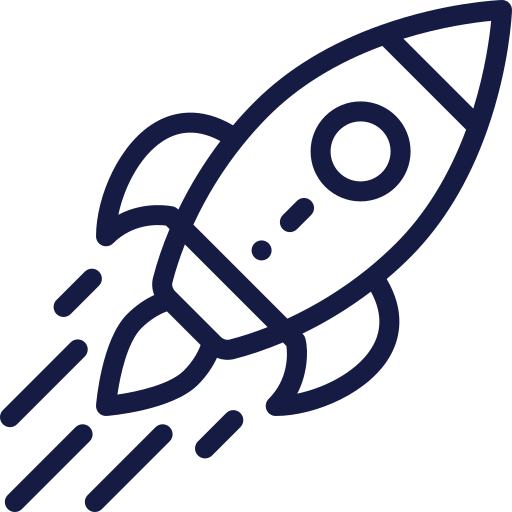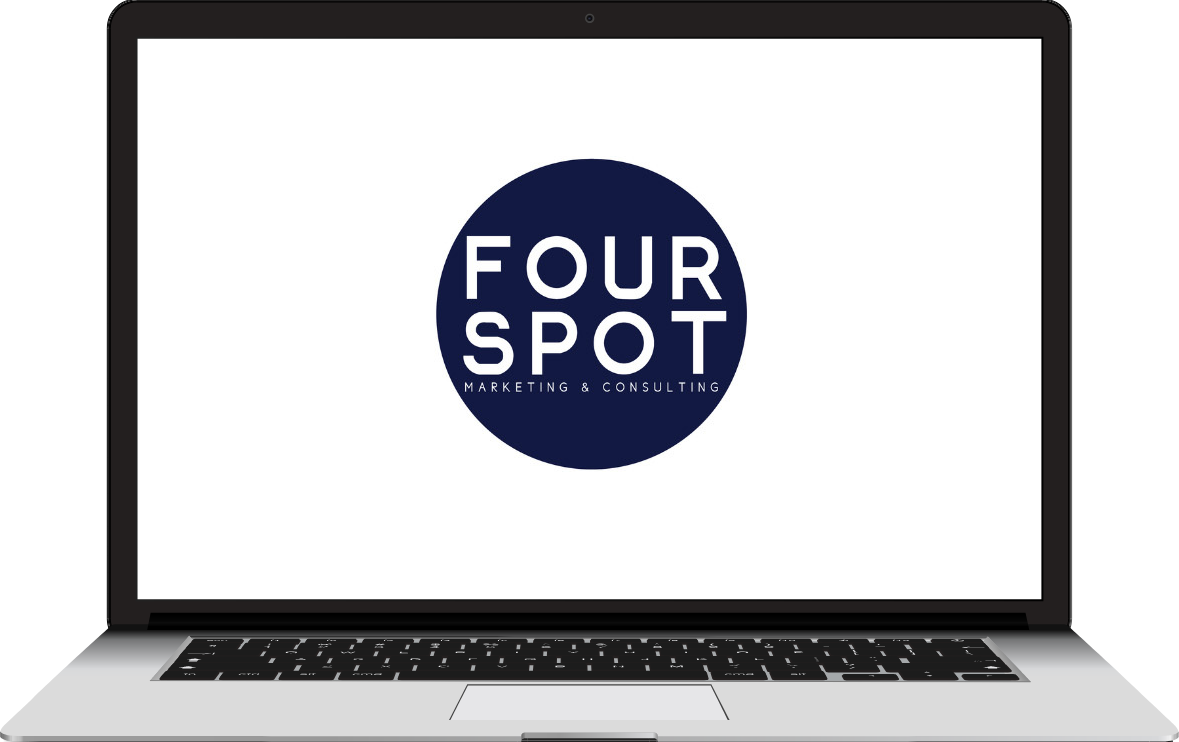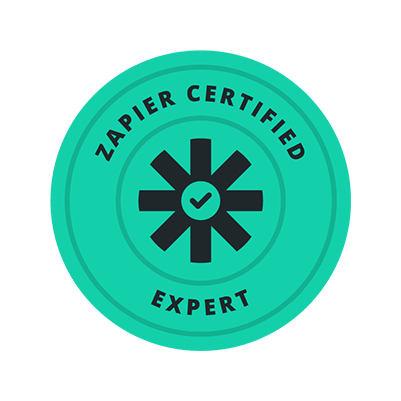It’s no secret! Automation will break you free from repetitive tasks and springboard your business to the next level. The problem is, many systems are complex, making it easy to get stuck.
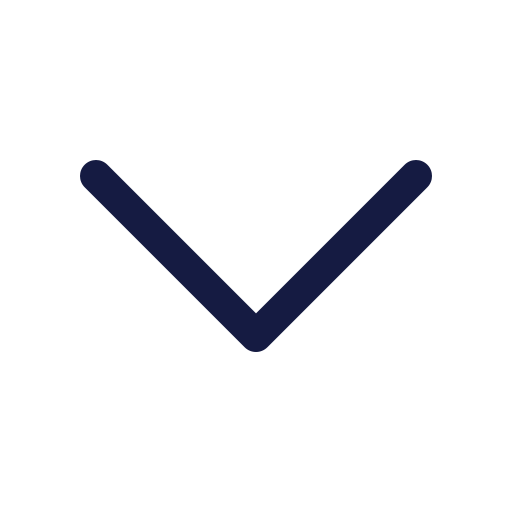
Feeling overwhelmed trying to navigate the new software?
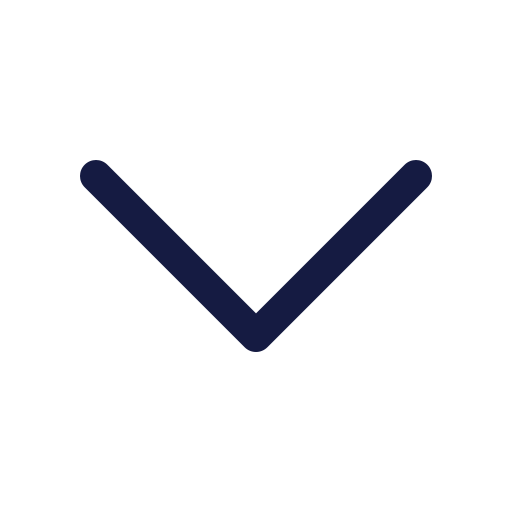
Running out of time to invest in learning the new programs?
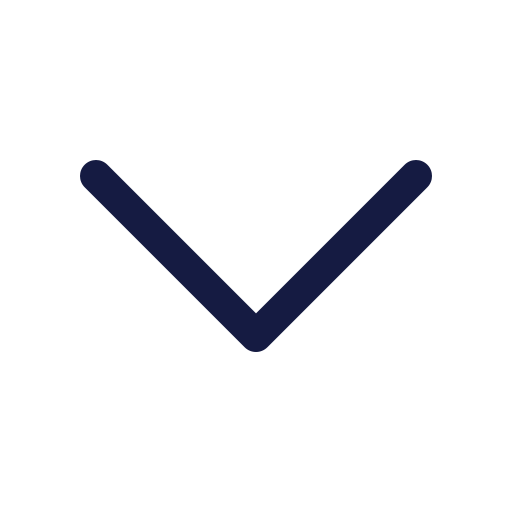
Feeling unclear on which plugins will work best and how to add them?
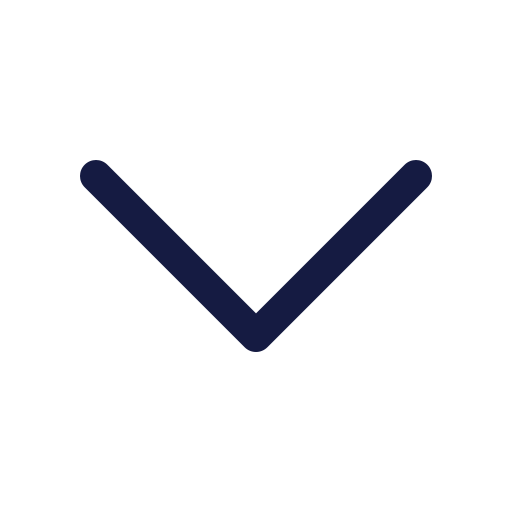
Uncertain who to trust for help with your business processes?

Are you ready to automate your processes the right way without having to figure it all out on your own? We can help.
As certified automation specialists, we leverage platforms like Keap, Make, and Zapier to engineer custom automations that keep your software connected and ensure tasks never slip through the cracks.
The result? You will:
We Integrate Tools You Already Use
No need to give up your team’s favorite tools. We’ll automate your processes and procedures with integrations including:
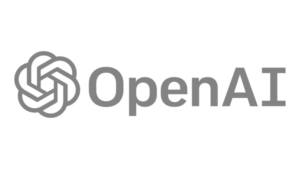
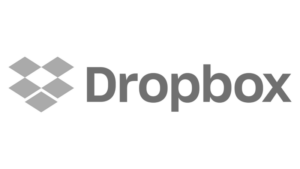

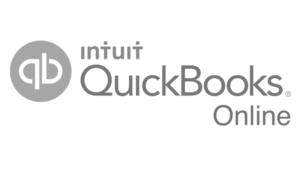
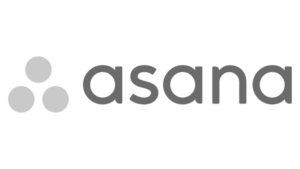




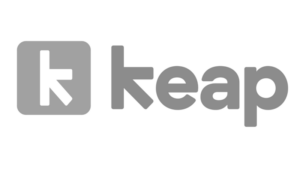
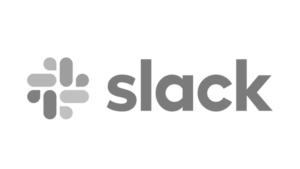
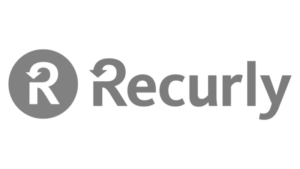

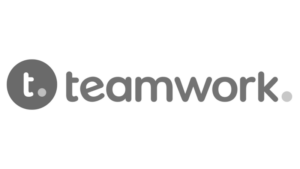
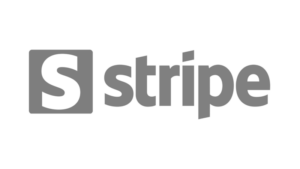
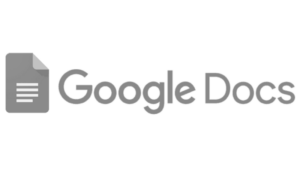
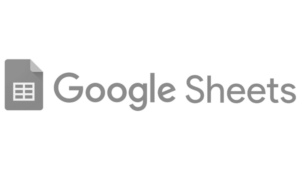
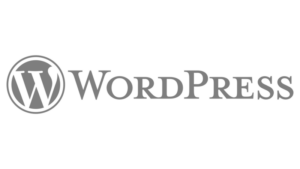

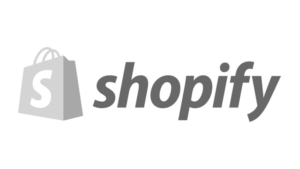
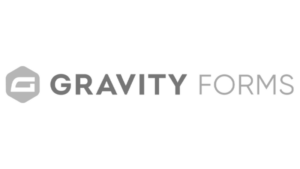
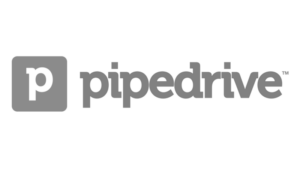
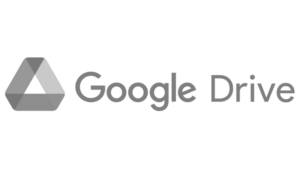
Experience a seamless transition in workflow automation by continuing to use the tools your team knows and loves.
You deserve
Automation without the Hassle
Explore our range of solutions tailored for small business needs



What Business Owners Are Saying…

"If you are looking for deep expertise in the combination of Keap/InfusionSoft with broad direct marketing results, Jeff and his team are the real deal. Trusted. Responsible. Team players."

"The attention to detail displayed by the team is truly remarkable. What’s even more impressive is their ability to explain complex concepts in a simplified manner that anyone can understand. I highly recommend their services to anyone in need of assistance with automation or website-related tasks. Great group of people."

"Great team that helped our company integrate into Keap and created the automation as well. Saves a lot of time."

"Amazing and PATIENT service. Lepeka is the best! Reach out to them to make your business CRM effortless."

"Thankfully the team at 4Spot was an absolute joy to work with! They listened to our needs, communicated promptly and clearly, and delivered on their promises. We are so happy with the results! We only wish we had found them first so we hadn’t wasted time and resources needlessly!"
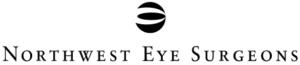
"My organization has spent the last 3+ years using Jeff’s services. He has a wealth of knowledge and a competent and motivated team behind him to ensure your company goals are met. I highly recommend Jeff and his team at 4Spot Marketing for your business needs. You are in great hands."