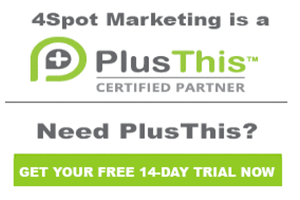50 Internal Contact Validator Email
This is Jeff Arnold with 4Spot Marketing. We’re going to go over the 50. Internal Contact Validator Email campaign. This campaign simply determines whether or not the email that you choose is a valid email. So whenever you start the campaign it’s going to press the Start button which will go inside this campaign and wait for the HTTP post from Plus This, which we’ll cover in just a moment. It will then identify if the email is invalid, then it will go into this section of the campaign.
It will remove both of the validation profile tags and it will then apply the proper one. That way if their email runs through here in the future and maybe they were valid at one point and now it’s invalid, it will tag it appropriately without having duplicate tags on it. Then you can do whatever you want. You can send an email to somebody internally in your company to make a phone call to get a valid email. It could be a task, it could do whatever you want to identify that their email is now invalid. You could even using one of the Plus This features trigger so that automatically unsubscribes that email address.
If it’s valid it will go in here and it will again remove both validation types, apply the proper validation type, and then it’s going to just stop the campaigns. There’s really nothing you’re going to do with a valid email. Both of these campaigns then just simply press the Stop button and stop the campaign. The way you configure the PlusThis feature is you’re going to go in here and you’re going to search for validator, go to Contact Validator, click Add Feature, and you come up to this page.
This does require a Mailgun integration, so you’d have to get your Mailgun integration configured first, and once that Mailgun integration is completed then it will go through and run the validation. So you’re going to check the On button for email validation, click on which email do you want to do, in this case we’re running the main email address. You could duplicate this campaign and run the secondary email address as well. So you can run any email that you want to. You would run this email address. You can chose on or off for the update email address with the suggested update.
We’re going to turn that on. What that does is if somebody enters their email address as, you know, jeff@G-M-A-L.com, it’s going to look at that and say, “You know what, we think that it should be gmail, not gmal.com,” and it will update it with gmail. So if there’s a typo that appears is one of the common domain names for email address providers, it will go ahead and update that information automatically. If you want you can turn that off and it will just validate as is.
Then what it’s going to do is if the email is invalid, it’s going to press this button by applying this tag, so you’re going to get the invalid. If it’s valid it’s going to go through and press the button for valid, and then we’re going to name the campaign. So you’re going to go in, you’re going to copy the name of this campaign, you’re going to paste that here so you know exactly which campaign that belongs to and click Save. That’s going to give you this URL for the HTTP post. Copy that URL, go into your campaign to your HTTP post, paste that here, set this to not being a draft, go back and you can publish your campaign. And when you’re done with that you will now have a campaign that is going to validate your email addresses.