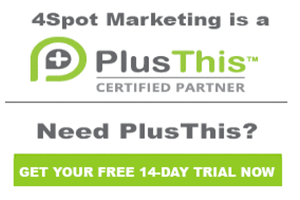50 Internal Calculate Customer Value
Hi, this is Jeff Arnold with 4Spot Marketing. We’re going to go over the 50.Internal – Calculate Customer Value campaign. This campaign is great for being able to determine the average monthly spend of your clients, the total spend that your clients have spent with you over any given period of time that you want to track. You also could keep track if you’re doing retail sales. You could track which of your customers are spending the most money, which of your customers have the highest average retail value that they’re using. You could also go through and, if you wanted to work on some sort of a promotional campaign like, after you spend $1,000, you’re upgraded to a platinum member or something along those lines. You could use this campaign to keep track of total adspend. And then you could trigger automation based on that going forward.
This is going to be a very simple campaign that we have set up where you enter the campaign. You go here and you then process the HTTP Post which is going to be done inside of PlusThis to calculate all of your values. And then we’re simply pressing the stop button. If you wanted to drive automation based on something, you could add a section right here that says, “If the average value is this,” or “If the total amount of adspend is that,” you could then go in and drive the automation from there. We’re simply going in and doing the automation at this point. You can figure out the automation you want to drive after the fact.
So, inside of PlusThis, we’re going to go in and we’re going to go look for calculate and Calculate Customer Value comes up. Click Add Feature. It’s going to pop open a new window like this. Inside of here, you’re going to choose the three fields where you want to save your average customer spend. So, we have three custom fields created. Customer Value – Avg Spend where you can go in. You can save the average value here. Infusionsoft and PlusThis are going to work together so that PlusThis can go into your data and just grab the data it needs. You don’t need to feed the data to PlusThis. It will automatically grab all the purchase data that’s there in order to calculate these values.
We also have the customer’s total spend. We have a custom field for Customer Value – Total Spend. And then, where would you like to save the customer’s total number of purchases? We have a Customer Value – Total Purchases. Now, here’s where you get to set your variability. Inside of this dropdown list is where you can determine the timeframe for which you would like to run this. So, if you were going to keep track of maybe a 12-month spend for somebody so that you can see which of your customers have spent x number of dollars over the past year, you can go in and you can do a specific, you know, trailing year. You can do year to date. You can do last year, quarter to date. You can do all of these different areas including a custom field where you can go in and you can use orders between the day and feature that this is configured. So, you can use any kind of custom timeframe that you want inside of here.
So, we’re going to go in and do All Time right now just so we can see total amount of adspend for people. And then you want to go under Additional Options. We are going to include paid invoice amounts only. We’re not going to include an invoice that might be outstanding that may not have been paid yet because we only want to calculate those people that have actually completely paid on the invoices that we have. Now, you can uncheck that and you can include those invoices if you’d like. You can also exclude refunds. So, if you just wanted to see a grand total of what people have spent, you could do that. In our case, we prefer to see the total that we’ve actually retained as a company so we’re going to go ahead and we’re not going to check that box.
And then Total Number of Purchase Calculations. Count each subscription as a single order per subscription. What that means is, if you do not check that, it’s going to go through and every single month, it’s going to count that as a purchase. Whereas, if somebody purchased one time, one subscription that might have been running for 12 months, it’s only going to count it as a one-time purchase, not 12 individual purchases.
So, now what we want to do, is go up here. Grab the name of the campaign. Copy that. Paste that into the feature name. And then we’re going to save that. This is simply going to give us an HTTP Post and we can grab that URL. Go back into our campaign. Go up here and paste this into the campaign. Make this live. Make this live. And then your Calculate Customer Value campaign will be ready to run.
One quick note is we’re simply having this Internal Form right here. It says, “The Internal Form is only here so we can push the custom fields into the client application.” Since the custom fields are not addressed anywhere in here, we’ve created this Internal Form and put those custom fields on there so that we could get this data pushed into your application. So, again, from here, if you wanted to drive automation based on certain things, you could then go in and create decision diamonds or run various things based on the amount that somebody has spent or you could create a brand new campaign that would then do the calculations for you to determine if this person’s going to be a bronze, gold, silver, or platinum member within your organization based on the data that comes back from PlusThis when calculating your customer value.
So, that is the Calculate Customer Value campaign.