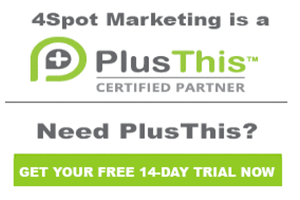30 Fulfillment Simple Email Survey
Hi it’s Jeff Arnold from 4Spot Marketing.
I am going to walk you through the 30 dot Fulfillment Simple Email Survey campaigns.
So this allows you to send a very simple survey inside of an email that they can check on you know whatever the options are for the answers and then it will drive automation to deliver them certain marketing segments and marketing campaigns based on their options.
So inside of the feature itself there are three different types of simple email surveys you can send one is a 1 through 10 ranking where they can choose any number 1 through 10 for those we have broken the answers down into 3 different segments.
So we’re going to say that we have great answers good answers and bad answers and I’ll show you what I mean by that.
But for example a 9 or 10 might qualify as great so you might want to send them marketing based on that I’ll talk about some specifics down here.
They also have a yes/no feature so it can be a simple yes-or-no answer we can give you options here for yes or no that you can drive automation from that.
The other one is a multiple choice we give you 4 different choices here so we have 4 options for the different choices so you can market to people according to that a use case example would be for the 1 through 10 could be maybe.
How likely are you to refer us to a friend and answers nine and ten could be you know absolutely I will refer you in which case maybe inside of the great answers maybe we would want to send them immediately to a refer a friend page where they could then enter their friends information and enter the referral.
Or it could be something along the lines of how likely or how did you think our service was you know very simple 1 through 10 9 9 or 10 could be excellent.
Therefore you want to send those people because they’re very happy send them out to the Internet and see if they can leave you a review online so if they say 9 or 10 maybe you want to send them right here send them links via email directly out to the internet to say hey please leave us a review here here or here.
If their answer is somewhat you know mediocre then maybe you want to have somebody in your customer service team reach out to them or maybe the email just reaches out to them and say hey your answers weren’t as high as we had.
Hoped what is there that we could do to be better so maybe you do that via email here or via customer service phone call or if they say that things are really bad then you definitely might want to trigger a customer service phone call to say hey what’s up you know what. What did not go the way you wanted it to.
Yes and no I mean very easy for yes/no answers and then also for multiple-choice you can put you know whatever type of multiple-choice things you want here so the way this works is you enter the campaign that pushes the start button it goes here it’s going to send that email and I’ll show you what we can embed into this email.
But we’re going to embed into this email the code that offers the particular type of survey you want then based on their survey answers is going to trigger one of these tags to be applied that will then put them into a sequence again the sequence is designed you can do anything you want so you can go in here it’s going to apply a tag here this says that their survey answer was great so we have a profile tag on them that says they answered great.
Then you can do whatever else you can put them into a different campaign that markets to them specifically based on the fact that they said great.
It could be an email sig sequence that just Mark to them based on the the answer that they had given anything you want here same thing for every single one of these sequences you can do whatever you want in the sequence and then we just push the stop button just stop the campaign.
So the way you’re going to configure the Plus this features again there are three different options so when you go to the feature library search for simple and you’ll come up with and will have the interview ups and hit Search so whenever you search for simple what its going to do is simple email surveys right here add this feature I’m going to add the yes/no feature now and then I’m going to show you how you can also configure the other ones.
So for this one are you likely to refers to a friend let’s say yes and no answer so you hit the drop-down.
You have three different options again the scale of 1 to 10 the yes/no or the multiple choice so here we’re going to go in and say for yes/no yes is one of the entrance so we’re going to go here and say a simple email survey again the system tag is what we want simple email survey answer of yes.
And then this one’s going to be survey answer we want to get down to the system tags again survey answer no.
So we have a yes answer or no answer. You can redirect them to a URL here, so what you can do is you can have them go to a particular page.
If for example are you willing to refer us to somebody and they say yes you might want to take them directly to the web forum where you can have them refer a friend immediately if they say no then maybe you could take them to a page where they fill out a customer service form that says you know what why wouldn’t you refer somebody to us is there anything we can do to improve our service.
Or you could take them to a generic Thank You page for both of them however you want to do it then for the feature name.
We want to go we want to grab the name of the campaign again.
We always grab the name of the campaign and put it in here so we know how that’s running and then we’re going to put in here answers yes/no the reason we’re going to do that as you probably saw from the drop-down that was here.
We also have the options of 1 through 10 and we have the options of multiple choice.
So it’s going to be three different plus this features that are going to be created.
Whenever we are doing this so we have the answers for the variety, so this one is for the answers yes no.
We’re just going to save that then it will give you code so now what you can do is you can copy this code and you can go back into your campaign into your email and again I’ll copy this code so we’re using the exact same thing when you go to the email inside of your system.
You’re going to grab over here I’ll just delete this and show you we’re going to grab a code box and drag that code box out here and then paste our code over here on the left-hand side.
So now you see are you likely to refers us to a friend yes or no and that is going to drive the rest of the action inside the campaign so now either a yes or a no tag will be applied to that person to drive the additional automation.
If we’re going to create the simple email survey and we want to do it on a scale of 1 to 10 in this particular case I have this created so I’ll show you it goes through and we already chose scale of 1 to 10 and then it says scale description lower numbers higher numbers.
We’ll just go ahead and type in what was already there because we’re talking you know how likely are you to refer us to a friend will say not very likely or very likely.
So now what we do is we set the range of what we want the answers to be. So we’re going to call anything five and lower is a bad answer for us because if somebody is less than 50% of a chance of referring a friend that’s not good.
We want to find out why so here we set our scale from 1 to 5 is a bad answer you can redirect them again to a particular URL.
If you want to send them off to a very you know targeted URL for their answer or you could send them to just a generic landing page that says thank you for giving us your feedback we appreciate it then we have the next option which is going to be a answer of 6 to 8 we’re going to call that good.
That’s kind of mediocre again you can use a custom URL for the redirect and then anything that’s a 9 or 10.
We’re going to call great and we’re going to apply the tag that says great so again that goes back into our campaign we have the options of great good and bad so based on what they choose.
Here it’s going to go ahead and drive the automation that sits behind it we’re then going to go in and hit save we’re going to name the feature we’re going to grab the name of the campaign and again because we have multiple options for this we already named one of them the answers were yes no this one has answered 1 through 10.
So we’re going to save that we would copy this code and I’ll just show you that again when you go in you would copy the code we’ll go into the email itself and then what we can do is over inside of the code itself.
Whenever we click here and I was doing highlight all that delete it will go in and paste the code and now you see that it changes from a 1 to 10 option inside of that email now the third option for us is to go in here we can work on configuring our features and we’re going to go to the feature library we’re going to look again for simple email survey inside the simple email survey now what we do is we’re going to go in and we’re going to create the four options, okay.
So four options are maybe you could say what services are you interested in.
Okay so maybe we go through and do just a questionnaire here and ask them what services they’re interested in so the survey type is going to be multiple choice so they’re going to choose one of four different things so maybe the first thing they’re interested in is Facebook advertising and we’re going to apply choice one.
Let’s go in here apply choice one so we’re going to go into survey simple survey and we’re going to go in and say that the answer is option one sorry not choice one.
It’s going to be option one and then we could redirect them to a following URL so if they say they’re interested in SEO maybe we serve Facebook advertising maybe send them to the Facebook page then we’re going to add another answer and maybe they want Google ads.
And so we’re going to put in here we’re going to put choice two for option two sorry Wells use an option so option two maybe we direct them to the Google ads page if they want to know about SEO then we put in option three take them to the SEO page and then the last one might be Infusionsoft consulting and then we’re going to go in and put in option four so down here we get option four.
So then we can direct them to another URL.
So now all this is doing is going into our campaign back here and it’s applying one of these tags it’s either choice one two three or four and we’re going to have that information here so now we’re going to name this we want this to be 30.4 film and email a survey answers multiple choice.
So now when we save this we’re going to get a code again we copy this code.
We go back into the email that we have and we can apply this code inside of a code box inside of the email so inside of this code box.
And it gives us the four things so now we have these are the four options whenever they check one of those options it’s going to go in here and apply one of these tags which is going to drive the automation inside of here again.
All that could happen here is maybe simply applying a tag to start the Facebook advertising campaign if that happened to be the option they chose, so three different sections of answers that we could have three different sections set up here.
All of this could be driven out of the same campaign we just would have three different plus this features that have been created and at the end of whatever happens inside of these sequences we push the stop button and it ends the campaign.