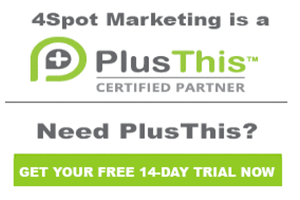10 Marketing Split Test Pages
This is Jeff Arnold with 4Spot Marketing. We’re going to be talking about the “10. Marketing Split Test Pages” campaign. This campaign is going to allow you to split test two or more landing pages that you could send out via email and then track which page is performing more effectively. You can also have PlusThis automatically, after a set number of conversions, you can have PlusThis automatically select the page that will be served to everybody else going forward. So the way this campaign works is you enter the campaign, you press the Start button. You go inside this campaign and there’s going to be an email that you send out.
That email is going to have a special link that we’re going to get from PlusThis that is going to send them off to one of the two landing pages. When they land on landing page one, we will apply this tag which will then put them into this sequence and apply a profile tag that says page one. This one applies a profile tag for page two. If they actually convert and they’re a successful conversion on the split test, they will have this button pushed which will then go in here and apply a tag that says that they were successful. It could be a successful purchase, it could be a successful signup on a web page.
Whatever it may be, you can then split test these pages and identify who is converted. PlusThis provides a dashboard on the backend for you to look at to see which pages converted properly. But by applying these profile tags inside of Infusionsoft, it also allows you to live in Infusionsoft and see the results inside of Infusionsoft, as well. Then we press the Stop button and stop the campaign. This is how we configure the PlusThis feature. So we go in here. We search for “split” and Split Test Pages and click Add Feature which will take us to this page.
When they go to page one, we’re going to apply this tag which is this tag, which is then going to put the profile tag on. And then for…we identify which URL is our page one. Then we put in the tag for page two, which is here, and then we identify which URL we have there. You can add additional pages simply by clicking New Option here and then you would need to add additional sequences that are identical to this. We’re going to do two right now. So what we’re going to do is if somebody is successful, this is the tag we’re going to apply which is our success tag.
And then here is where you choose how many conversions are going to yield success that you want to switch all of the people that click on that link over to this page. So if you send out to 2,000 people and out of your first 100 respondents, you get 20 people on page 1 and 50 people on page 2, any future contact who clicks on that link is going to be served page 2 because page 2 has been identified as the winner. So your highest converting page is what is served to everybody else who clicks that link. And then check the box to say pass the person’s info to the page.
We’re going to copy the name of the campaign here. We’re going to copy that and paste it in as the feature name so that we know where this feature is being used and then click Save. After we click Save, it’s going to give us two different links. The first link is going to be the thank you page that we use for our web forms. So if we send somebody to page one and we have one web form there that is the signup page, we’re going to copy that and put this into the thank you page. Same thing for the web form we have on landing page two.
This will be the thank you page. That is the trigger and this is the information that allows PlusThis to track the conversions and who has actually successfully converted. Then what we want to do is we want to grab this email address. This email address is the one that we’re going to use inside of Infusionsoft emails because this has the tracking code in it so that we know that we need to serve them one of the two split test pages. So this is the URL we’re going to copy and paste into our campaign. And then here is the split test report that I mentioned.
We have the total number of people that have gone through the test, the total number of people who have converted along with a percentage. So you can go into here and you can see what’s happening with people who have gotten the test and how many people have actually converted. So now what we want to do is we want to copy this URL, go back into our campaign, and go into the email address. And then this is the URL that we want to paste into this email so that we can track everybody who’s here. So let’s say you formulate your whole email. Right here is where we want to click.
We would go right here to this URL and we would paste this URL right here. And then now what happens is when people click that link, the PlusThis system is going to track them. It’s going to send them to one of the two pages. It’s going to track which page they went to. Then by applying that code in the thank you page of your web form that you’re going to be utilizing, it will go ahead and track them and mark down whether or not they were successful. So that’s how we use the “10. Marketing Split Test Page” campaign.