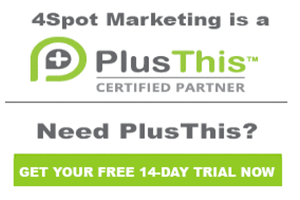50 Internal Contact Validator Phone Number Type
It’s Jeff Arnold with 4Spot Marketing. We’re going over the 50. Internal Contact Validator Phone Number Type campaign. This campaign is going to determine whether the phone number that you’re checking is a mobile phone, a voice-over IP or a landline. Super effective when you want to be able to tag your phone numbers, and/or you could work on readjusting your phone numbers into the proper locations inside your campaign, and be able to identify them so that whenever you’re trying to send out a text message, if you’re using texting, you’re going to know that you’re not even going to try it if they don’t have a mobile phone number. So, a great way to identify what numbers are what.
So, when you enter the campaign, it’s going to go up here and press the Start button. This is going to sit and wait for the HTTP post that’s going to come from PlusThis, which we’ll cover in just a second. Based on what happens, it’s going to identify that it’s a mobile phone, a voice-over IP, or a landline. That will put you into the sequence and you can then take whatever action you want to. So, we are going to tag inside of here, we’re going to tag that the phone number is a mobile phone, we’re going to tag a voice-over IP, and we’re going to tag a landline. So, all we’re doing is applying the tags in here. You can drive whatever additional automation you want to inside of this campaign, either in this sequence or send them to another campaign based on the results. We then press the Stop button and stop the campaign.
This is how we set up the PlusThis feature. Go in here and go in…it’s under the Contact Validator section. So, go into Contact Validator, click Add Feature. You will come to this page. The Contact Validator works with emails and with phone numbers. So, we are not going to use the email section. We’re going to turn the phone number validate on, and then we’re going to choose the phone number we want. In this case, we’re using the default phone number one. Inside of here, you can then go down to this section that says, “Use any of the following options, will incur a fee.” Again, you have to have Twilio configured to be able to use this section. Twilio is going to be the integration that works with your phone numbers. Using this section does incur additional fees to Twilio. They do have a fee for checking the type of phone number that you’re looking for. So, just be aware there is additional cost with your Twilio account when you’re using this particular campaign.
But, inside of here, all it’s going to do is if it determines it’s a mobile number, we’re going to apply the mobile number tag. That’s going to trigger this part of the campaign. Same thing for voice-over IP or landline. All it’s doing is pushing these buttons, where we’re going to apply the profile tag inside of the sequence, and then we stop the campaign. Again, we want to go in, we want to grab the name of the campaign from up here, we want to paste that into the feature name, so we know exactly where that feature is being used. And then, we want to save that. That will give us an HTTP post here. We’re going to grab that, copy that, go into our campaign to our HTTP post. We’re going to paste that here, click Draft so that now that’s ready to be published, and once you publish that, you can then trigger and send your customer contact records through this system, and it will validate the type of phone number that they have.